Set up user
This area contains two tabs that are used to manage users and workgroups. Users are grouped together in workgroups.
User management
A user account is required to log in to and use sense.AI.tion applications.
Administrators are allowed to manage and set up accounts for other users. You can access the associated workspace via the “Users” menu item.
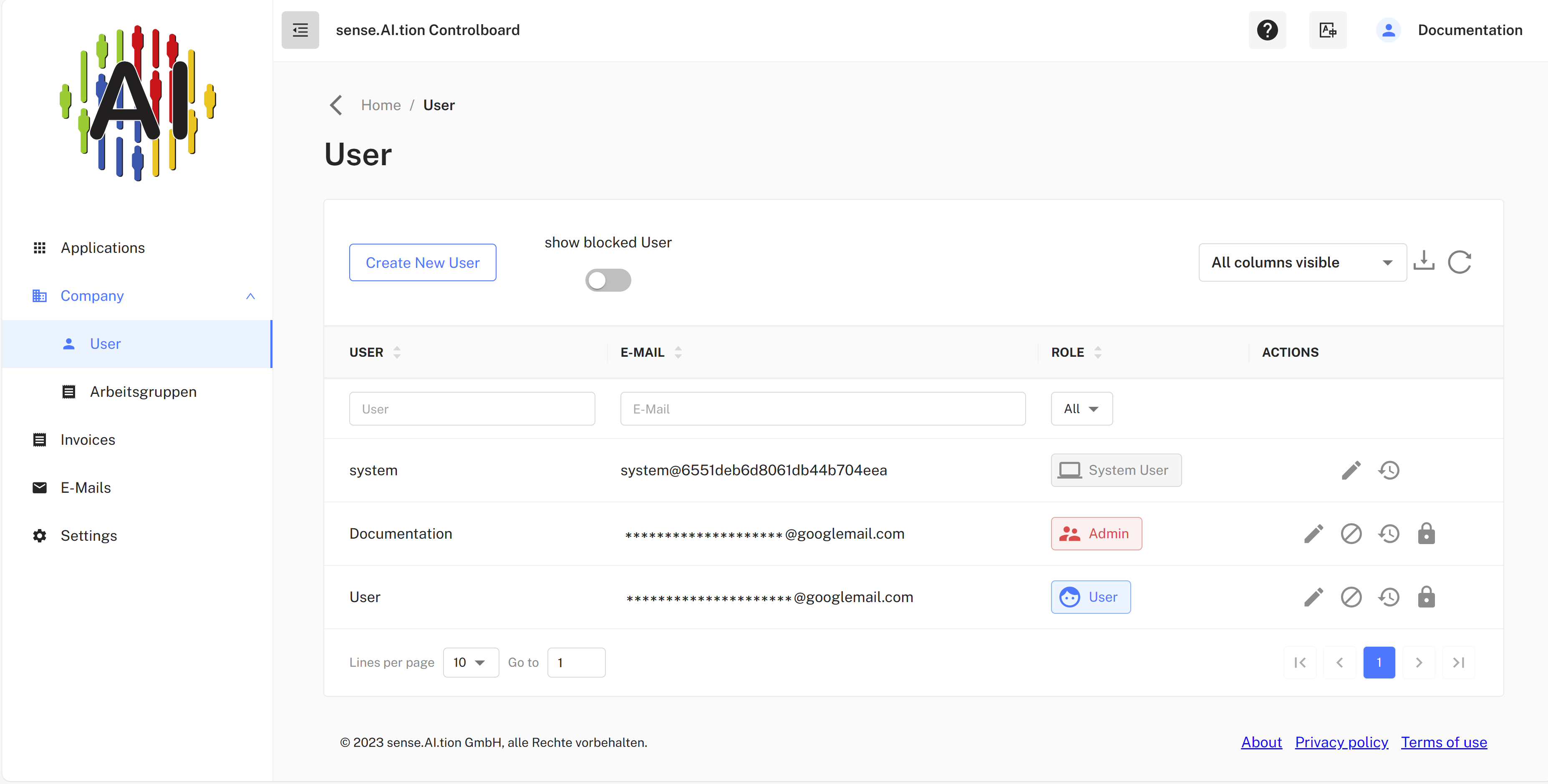
In the listing under the tab “Users” all users of your company set up in the sense.AI.tion system appear. By clicking on the line of a user entry, a dialog for editing can be started.
The “NEW USER” button also leads to the dialog of editing a user account. After creating a new user account, a request to assign a secure password is sent to its e-mail address. Only then can the user log in to the system.
From the listing it is still possible to send an e-mail with a forgotten password link. This is done after clicking on the lock icon. If a user has forgotten his password, then he can be given access to the system again in this way.
The blocking/archiving of user accounts is possible by clicking on the prohibition sign icon. A banned user can no longer log in and will only be displayed in this listing if the filter for the list is set accordingly.
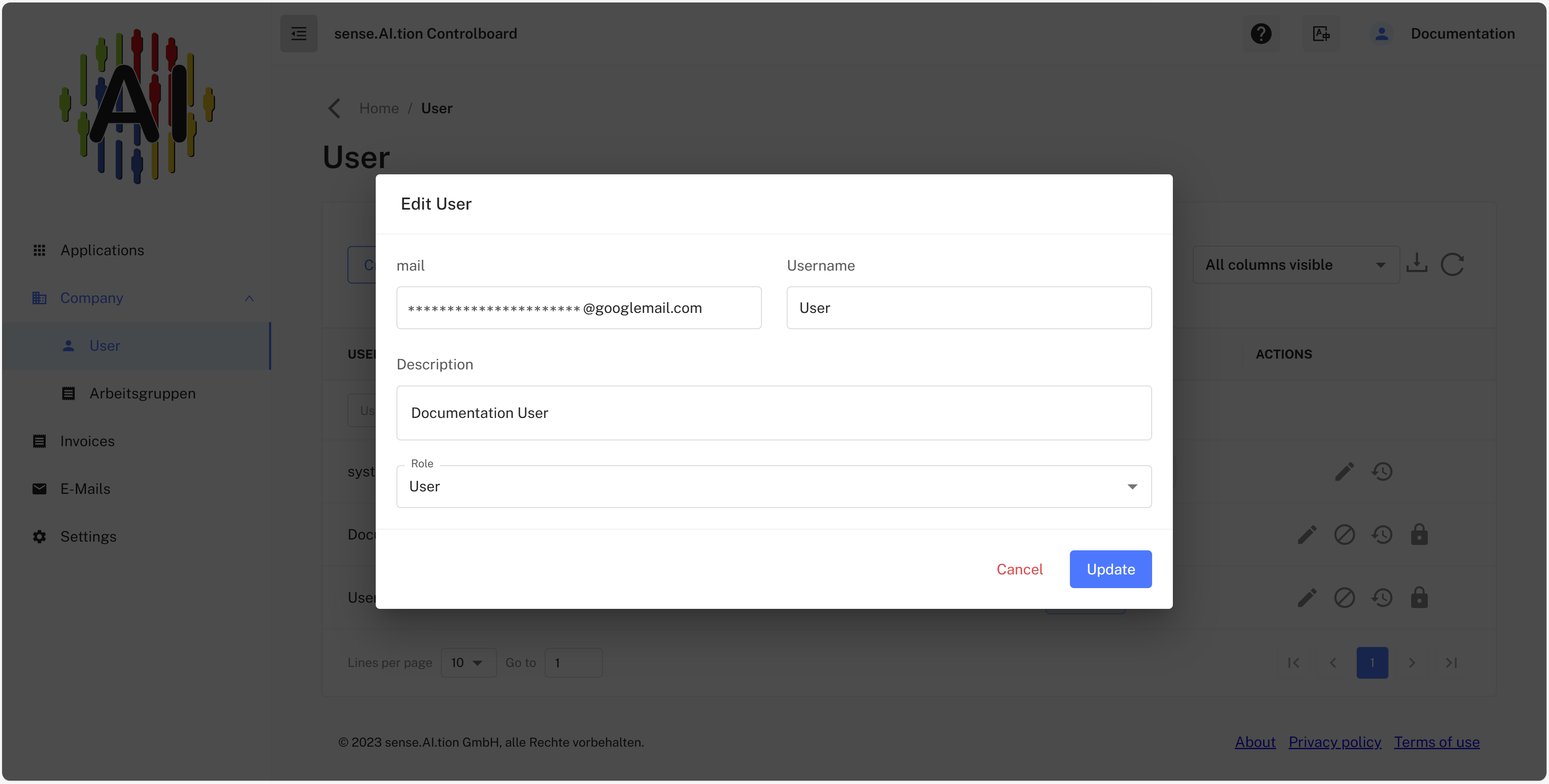
Users can have one of three different user roles:
- Users are allowed to launch jobs in the licensed applications and view their results.
- Admin can create/manage other users and additionally see some dialogs for changing settings and listing settlements.
- System users are technical user accounts. These are used for coupling other systems with the sense.AI.tion system on the basis of WEB services.
System user
Each company automatically receives a so-called “system user” when it is first created. This is a technical user that cannot be used to log in to the system via an app/PWA.
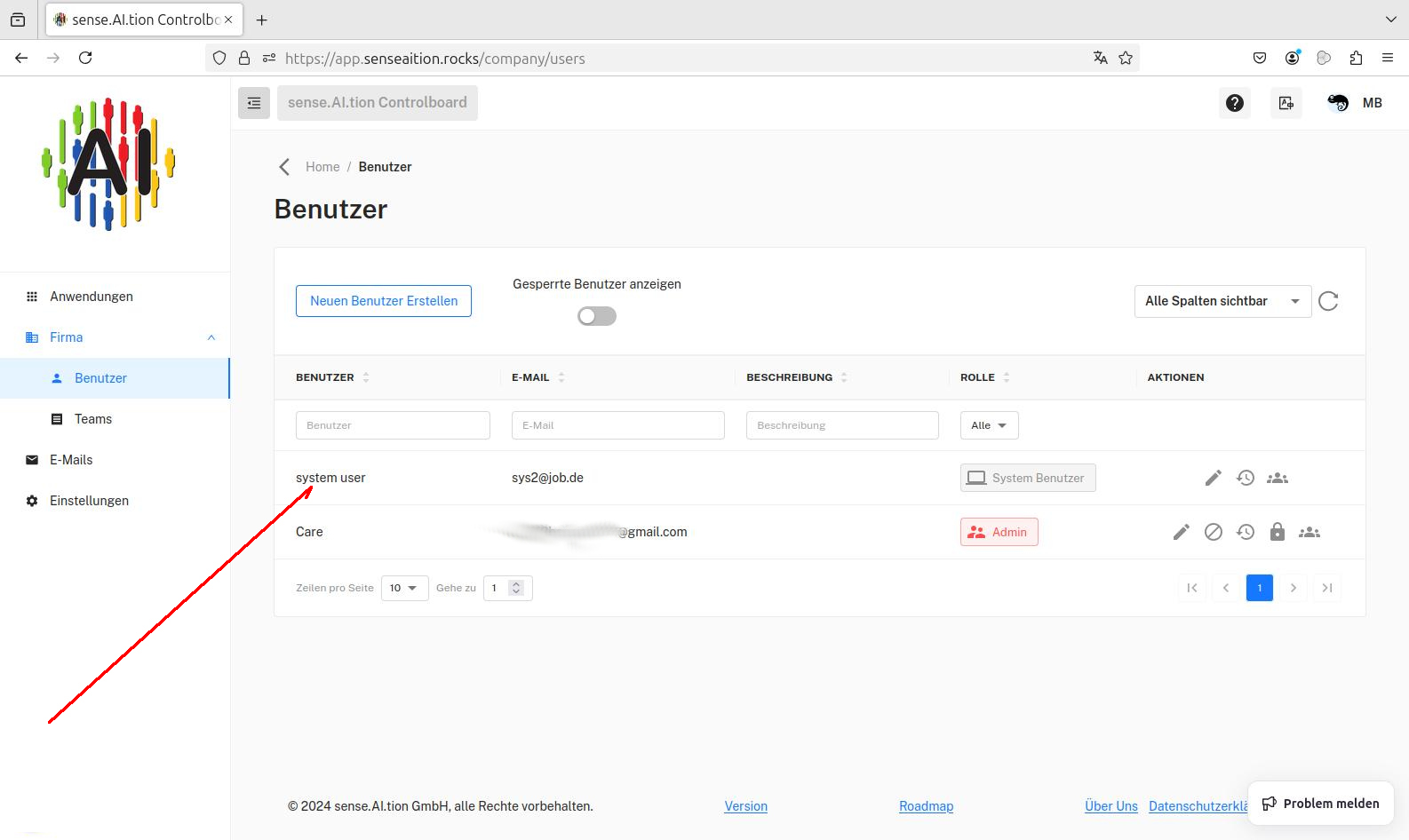
The “system-user” is used to connect the sense.ai.tion cloud system with other systems in a so-called server-server connection.
This means that the “system-user” can be used to integrate the analysis performance of the sense.ai.tion system into other systems via a REST API. This coupling requires a server API key, which also belongs to the “system-user” and is generated automatically. This key can be found in the company settings and can be found there by an administrator.
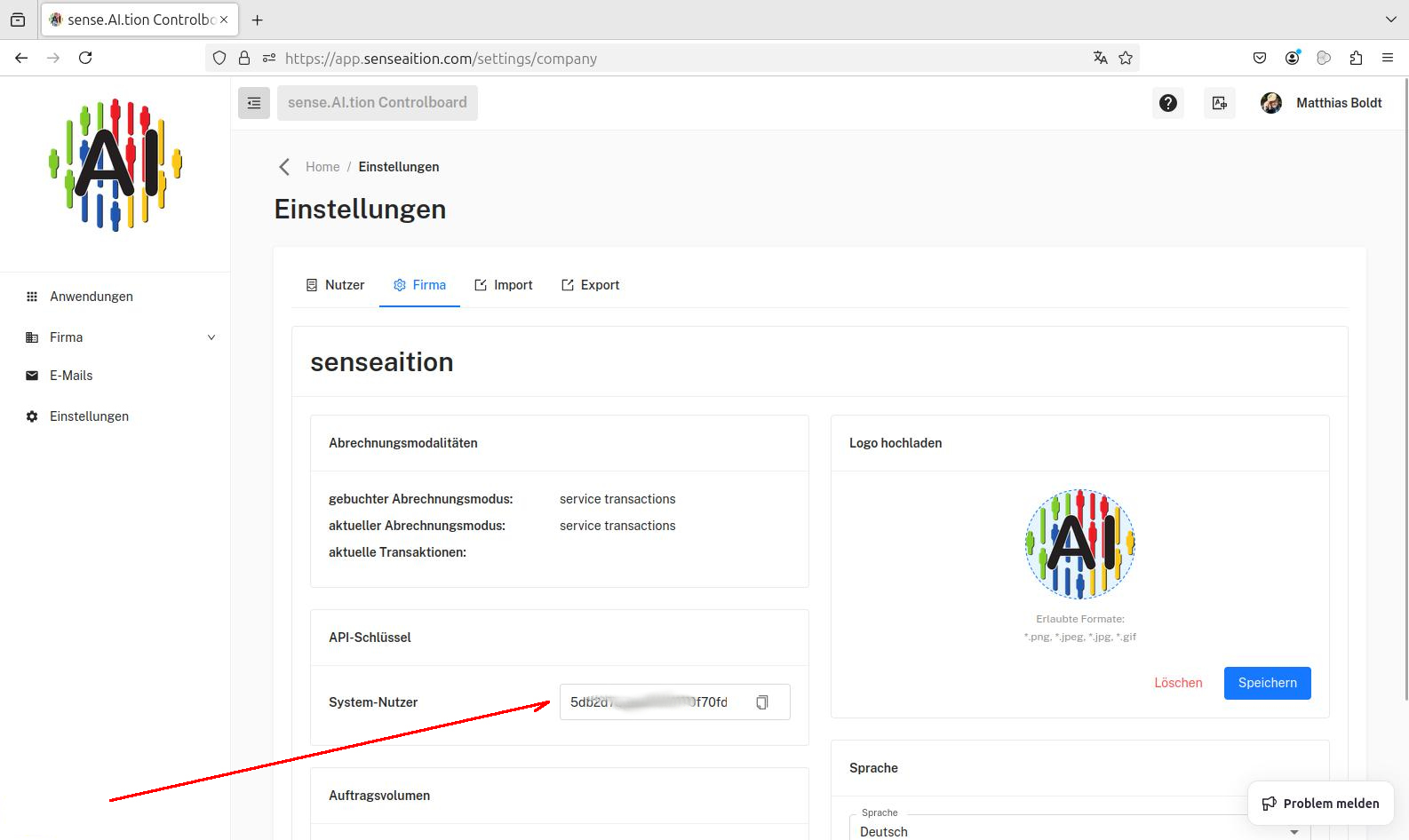
In addition, the system itself uses this user to carry out background work.
Workgroup management
Workgroups are the basis for functions in some applications provided by sense.AI.tion. They can be used to group users who, for example, work together in everyday work, forming a team. Administrators are allowed to set up and manage workgroups.
In the listing under the tab “Workgroups” all workgroups of your company set up in the sense.AI.tion system appear.
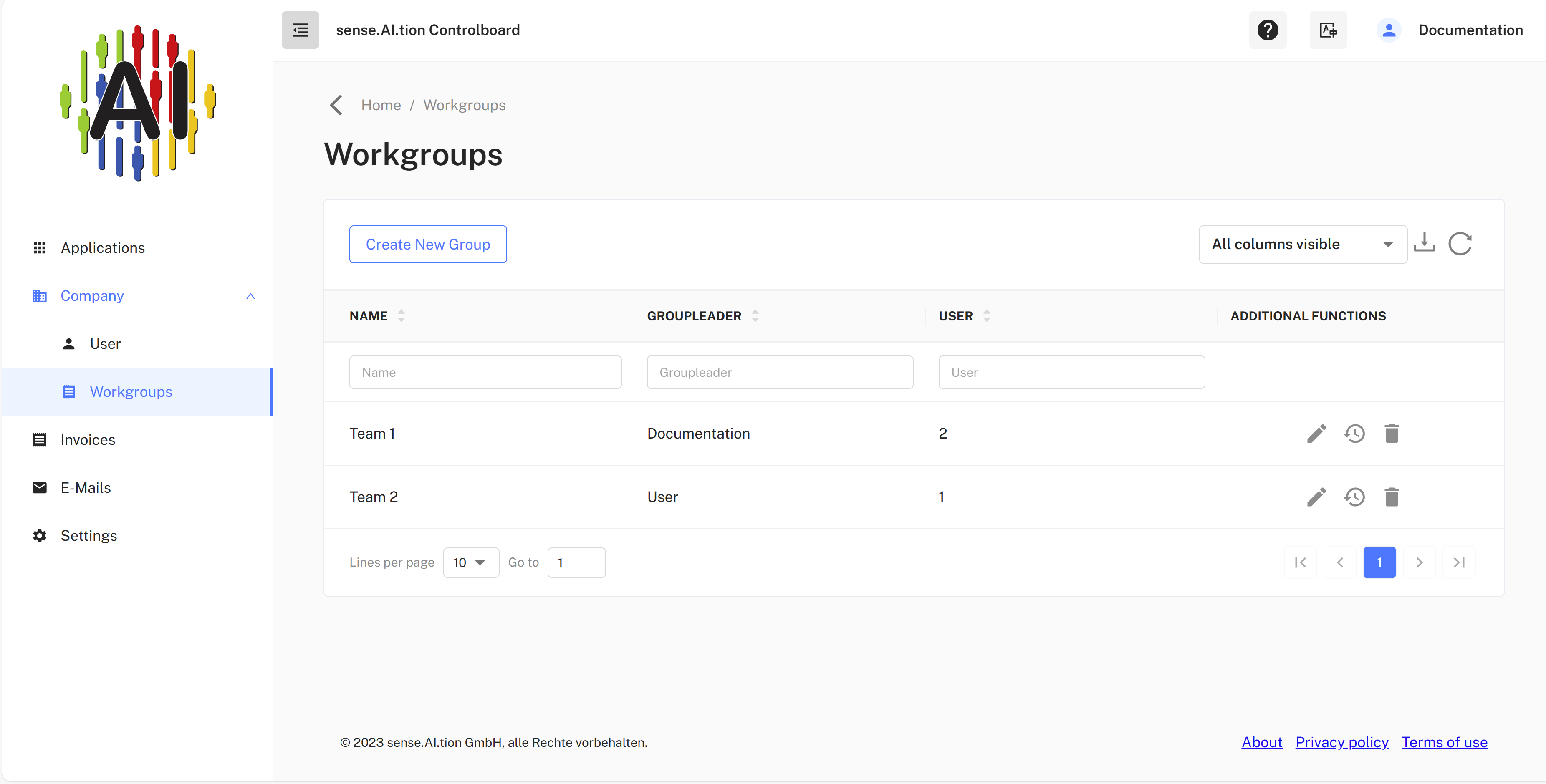
New groups can be created via the “NEW WORK GROUP” button. In addition to the group name, a user must also be selected as the leader of the work group. After clicking on the confirmation button (with the hook), the new workgroup appears in the listing.
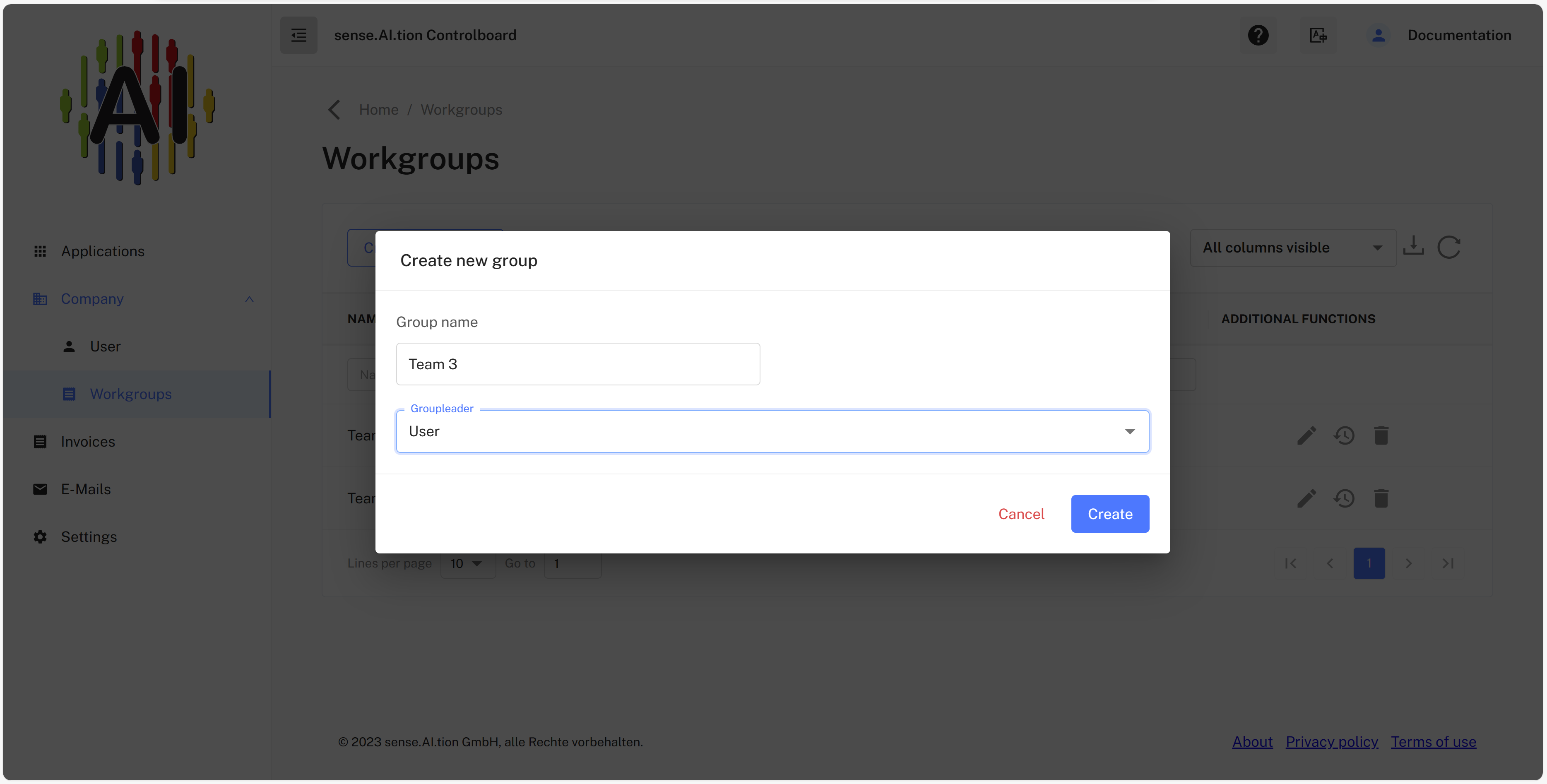
By clicking on a list entry you can open a dialog for editing the respective workgroup. There you can add new users by using the “+” button. The trash button is used to remove users from the group and the person button can be used to change the group leader.
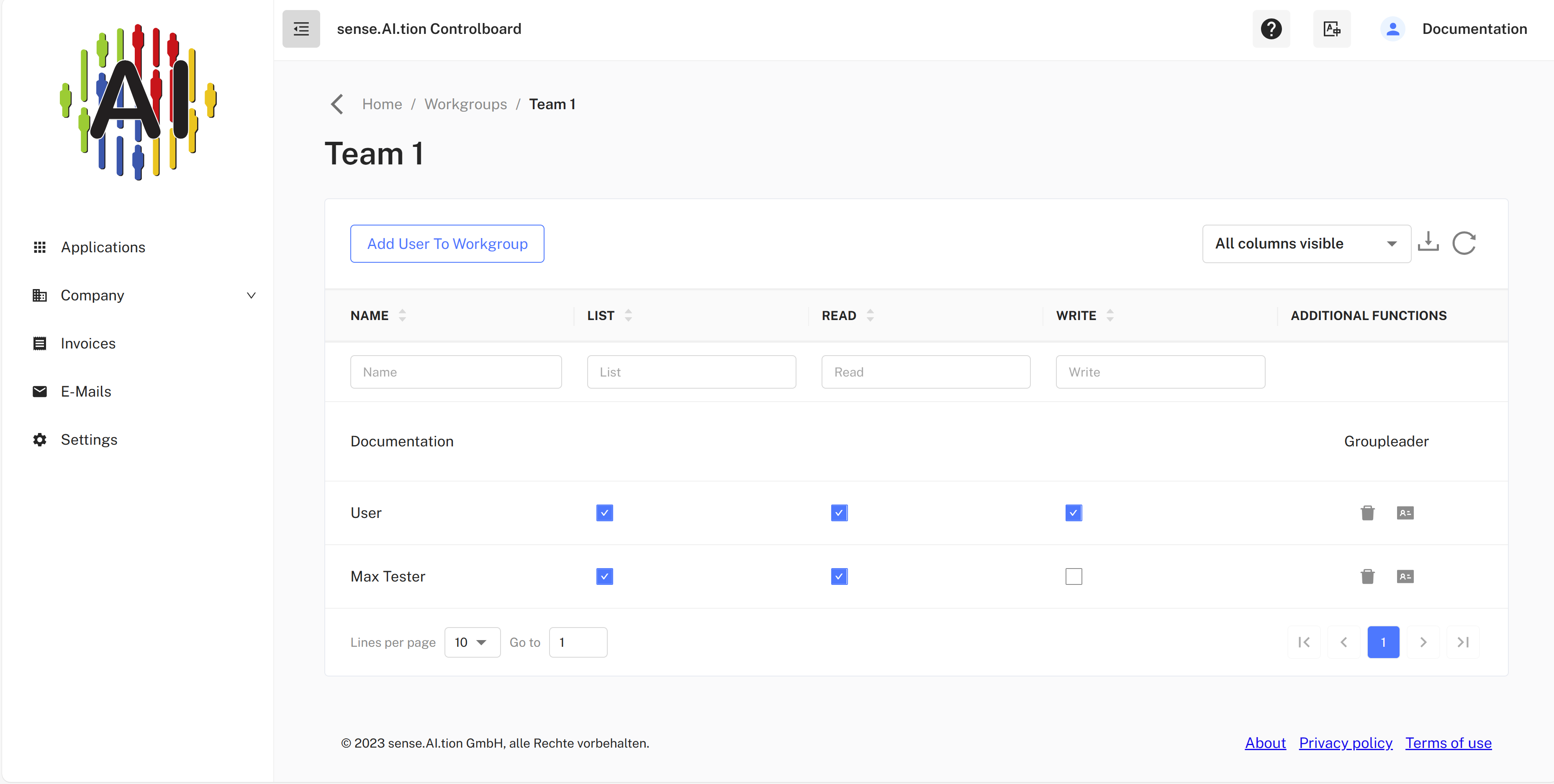
Each group member is assigned rights to work with the system’s data:
- List - view lists of data (e.g. orders for the analysis of texts)
- Read - access to results of orders
- Writing - the creation of new orders in the various applications.
Use sense.AI.tion products
If you would like to use products, tools and/or services from sense.AI.tion GmbH, you will find the necessary information on prices, demo access and downloads at sense.AI.tion
