Care app
The care app is the caregiver’s tool for recording conversations. The care protocol is then created from these using the checklist analysis. The care app should be very easy to use so as not to generate any additional work in daily use.
System requirements
Hardware
The app is implemented in the form of a web app and can therefore be used from almost any device (mobile and stationary) with a stable internet connection and microphone.
The exception to this is mobile devices that do not support web speech recognition.
To check if web speech recognition is supported in your device, this page could be used.
If after tapping and announcing the desired color, the colors on the screen do not change, it means that unfortunately your device is not supported.
Software
Any browser version from the list of browsers that support web speech recognition.
As of 28.03.2022 they are: - Chrome from version 33 - Safari from version 14.1 for macOS and version 14.5 for iOS - Edge from version 79
Opera, Firefox and Internet Explorer are not supported at the moment.
Login
The login is done via Controlboard. This requires an account in the Senseaition system. Contact us for this via this link.
If the Care Assistant has been licensed by your company, it is visible in the control board. Click/tap on the icon to start the app.
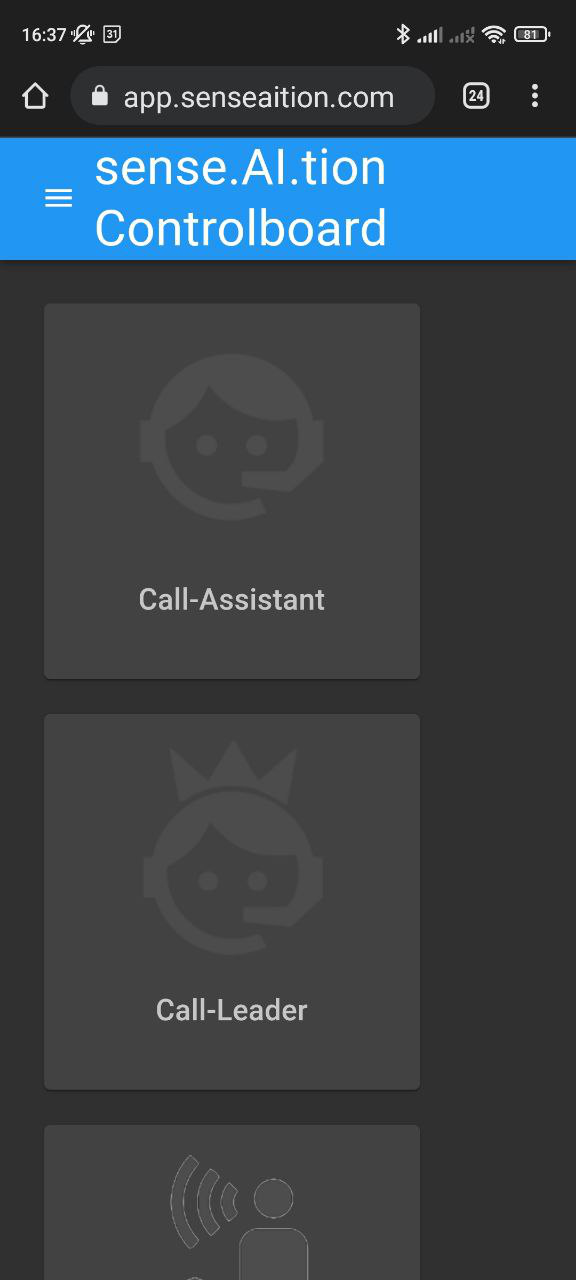 | 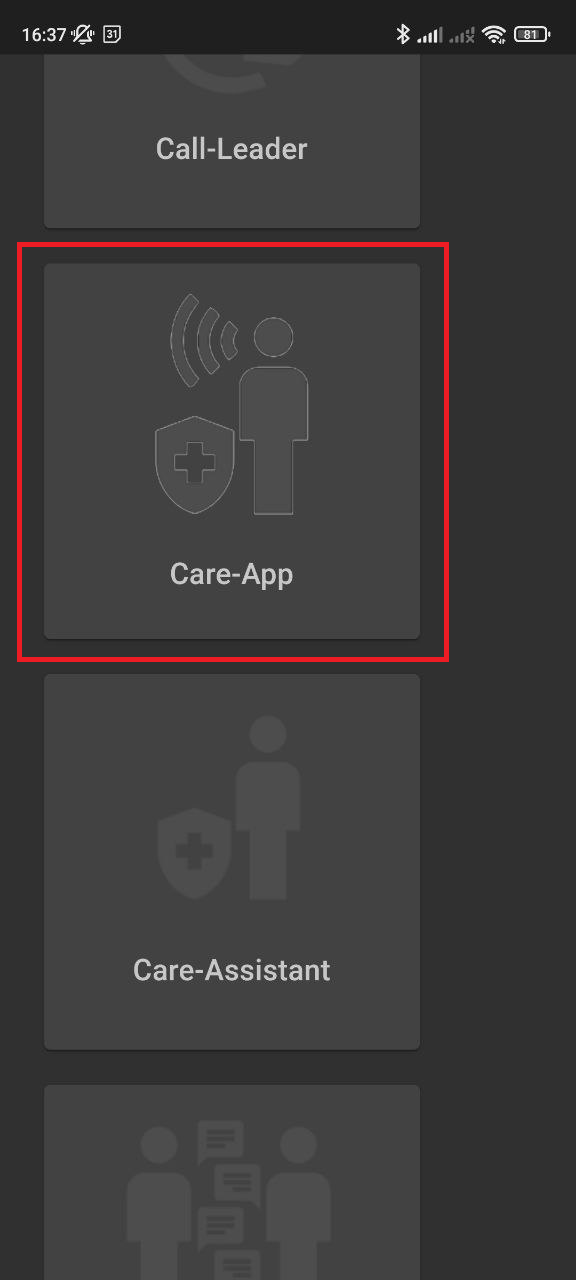 |
Structure
After logging into the control board, it is possible to jump to the Care app. The upper part of the app shows the logo of the company that uses it.
The first time the app is launched on the device, permission must be given to the app to use the microphone.
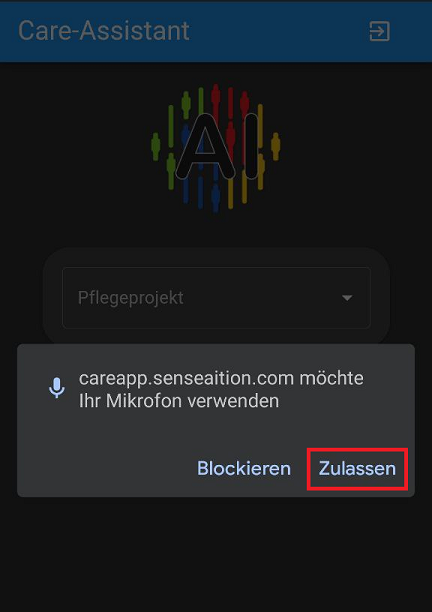
In the app, the first thing to do is to select the nursing project to be used for creating the nursing protocol (this is exclusively the case if the nurse has access to multiple projects). So, in most use cases, the only and correct nursing catalog should already be preset.
If there are several patients in the nursing catalog, one patient should also be selected.
Once the project and the patient are selected, the sound can be recorded.
1. project selection | 2. patient selection | 3. admission ready |
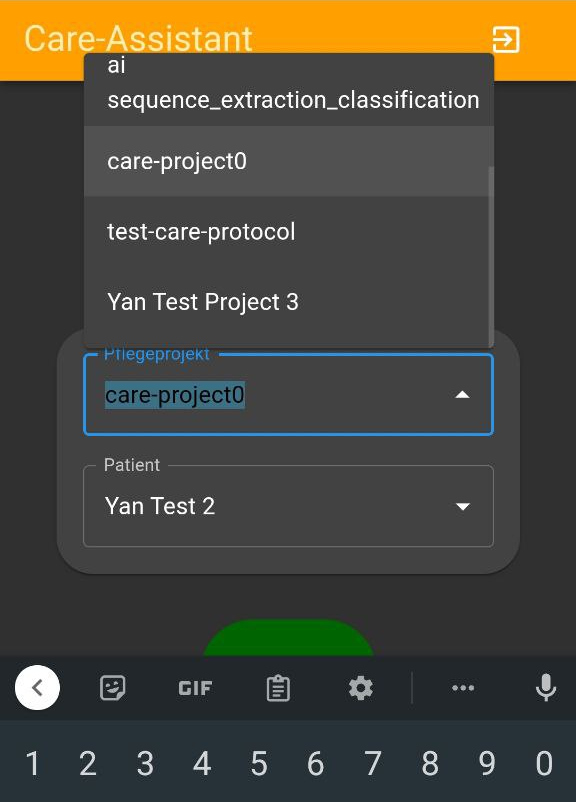 | 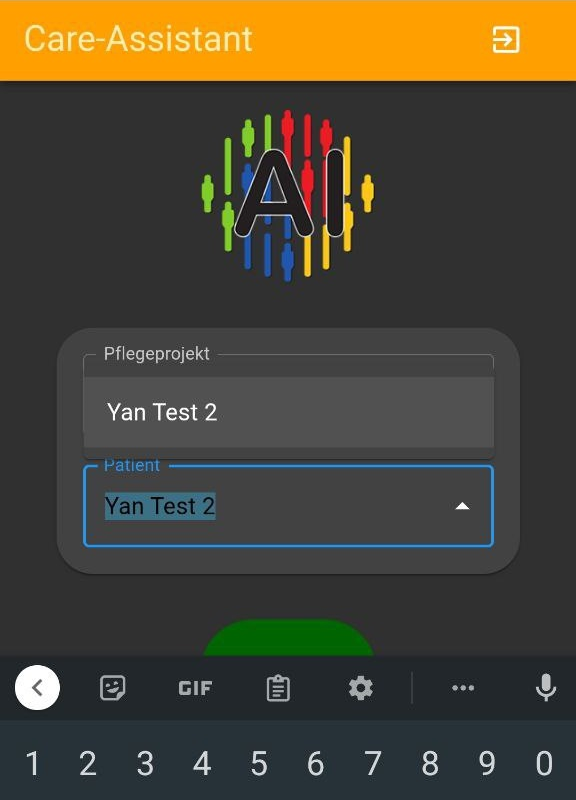 | 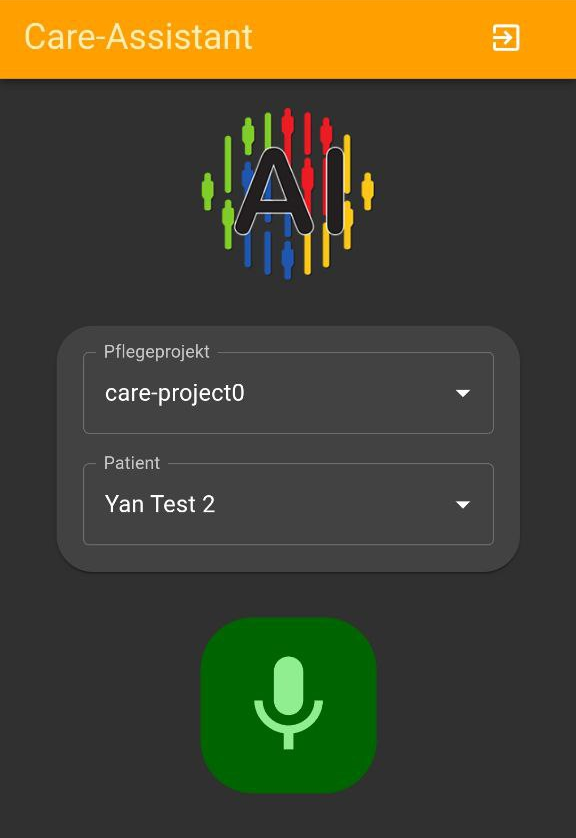 |
Sound recording
With the click/tap of the green record button, the “Care App” creates a job and start recording audio.
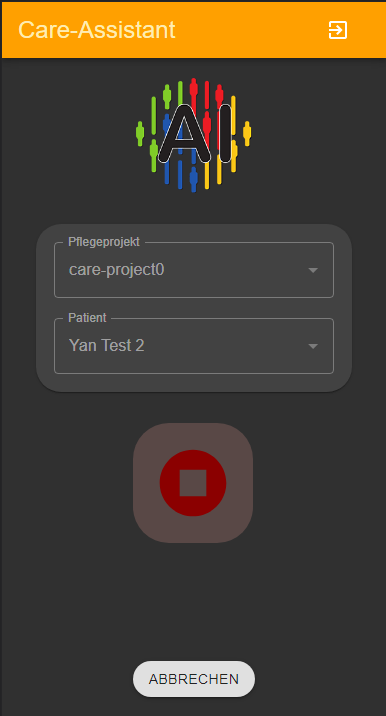
The “CANCEL” button cancels the recording and deletes all information recorded so far.
The can be used to delete the information if it was recorded incorrectly or accidentally.
During recording, the system recognizes human speech and records the recognized words. These are then used to create a protocol for the selected patient in the selected project.
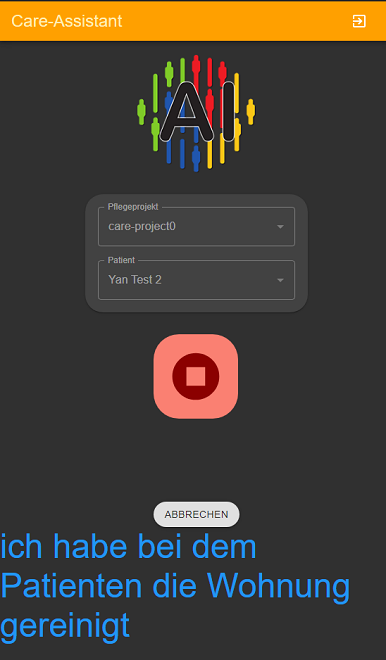
A click/tap on the red stop button stops the audio recording and sends the recognized text to the system to create a record for the patient.
Das erstellte Protokoll kann dann auf der Seite Protokolle des Care-Assitants überprüft werden.
If you would like to use products, tools and/or services of sense.AI.tion GmbH, you will find the necessary information about prices, demo access and downloads at sense.AI.tion
