Invitations
Once a job posting is fully set up, applicants can be invited for that position.
To invite applicants, open the “Invitations” menu. Invitations are always created for exactly one job posting. The available jobs are accessible and selectable via the area heading. To view the invitations, you must first select the corresponding job posting in the area heading above.
If invitations already exist for a job posting, they are listed in table form. Existing invitations are displayed with the name and e-mail of the applicant as well as the expiration date and other information about the invitation.
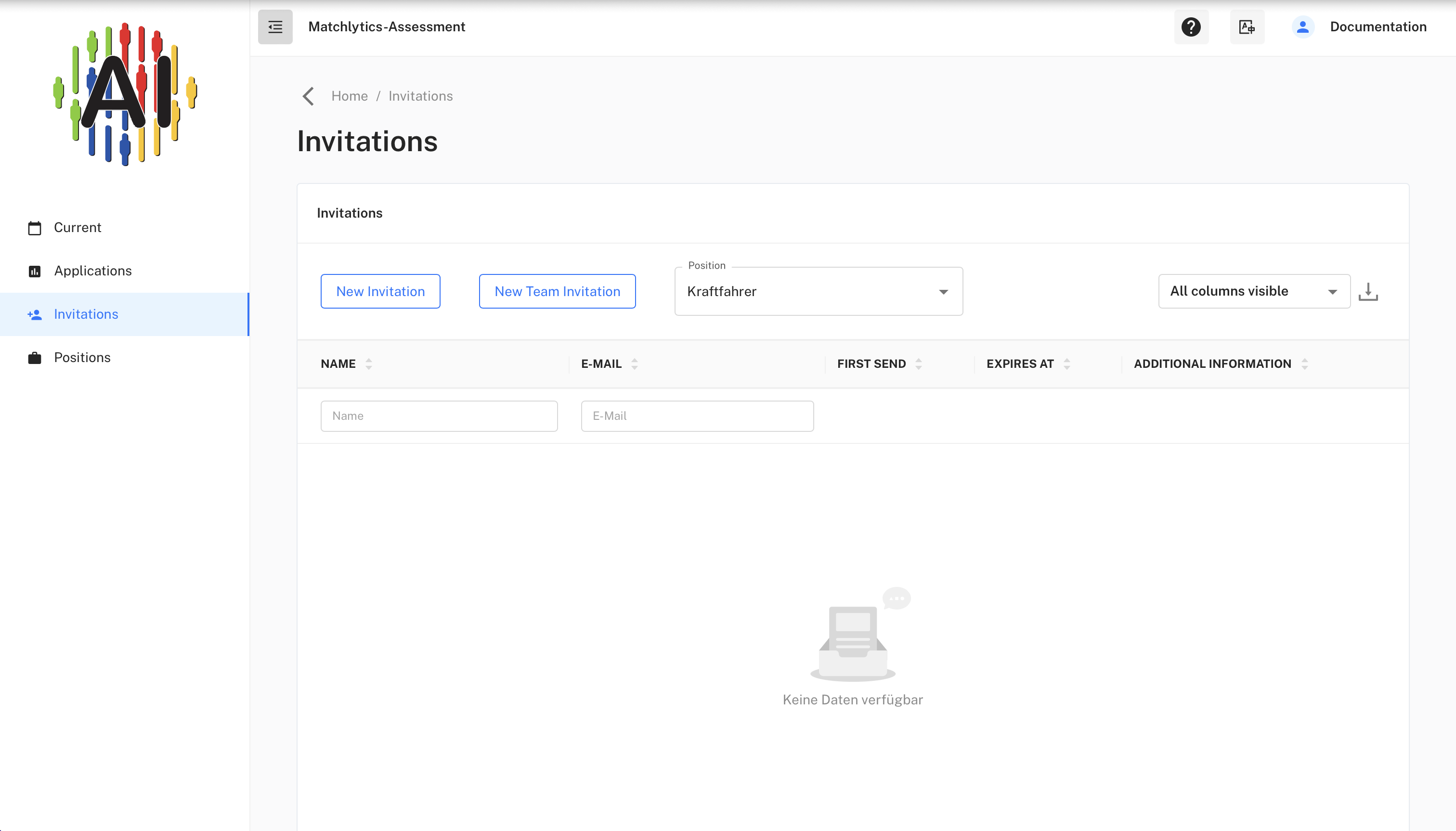
In the overview for a job posting, the invitations contain a button for “RESULTS” or “UNUSED” under “Further information”. The “RESULTS” button indicates that the invitation has already been accepted and a portrait of the applicant has been created.
If an invitation is marked as “UNUSED”, no questionnaire has been filled out by the applicant and no portrait has been created. If a job posting is active, it is possible to renew and extend the invitation at any time via the “Renew token” button. The applicant will then receive a new invitation via e-mail.
Via the button “RESULTS” you can go from the invitations section directly to the portrait of an applicant.
Filters
The “Invitations” section has several filter options as well as the possibility of free text search. The invitations can be filtered by name and email address as well as validity. If the “Valid” checkmark is removed from the filter, all invitations for which the invitation expiration date has already been reached will be displayed.

Create invitations
To create an invitation, a job posting must be selected in the area heading. The “NEW INVITATION” button appears on the interface. Invitations can be generated and sent individually or via CSV import using the dialog. To create an invitation, the user’s name and e-mail address are required. Via the “Create” button, the invitation is saved in the system and the applicant is informed by e-mail.
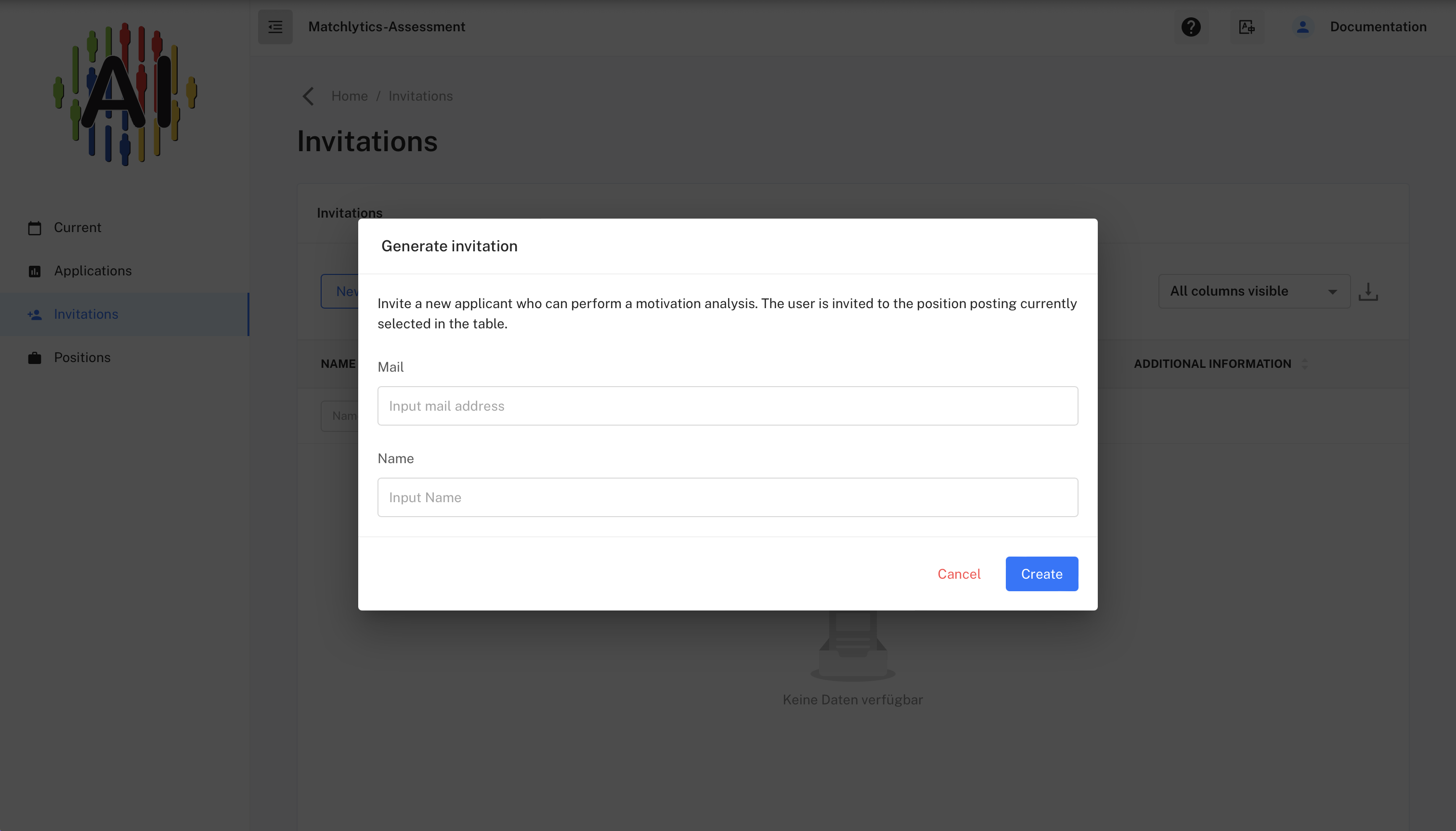
One-Time-Passwords
The links generated for the applicants are individual. These so-called one-time passwords are unique and individual accesses for the applicant. Only the applicant can create a motivational portrait via this link. The links are valid for 2 weeks. The results are stored according to the data protection setting of the job description. This means that the applicant should print out his result or save it as a PDF file, for example, if he wants to keep the results. The applicant sees the result of the TwentyFive analysis (text and diagrams of the motivation portrait) and thus has the opportunity to find out more about himself and his motivations and needs.
If the applicant has answered all the questions and created the portrait, the result will be displayed to him in the future via his link. It is not possible to answer the questions again. His access to his results expires with the expiration of the token (after 2 weeks).
Dispatch of a single invitation
The mail dispatch when creating a single invitation is handled centrally by the sense.AI.tion-cloud-system. After creating an invitation, the mail is sent within five minutes.
Use MatchLytics-Assessment
You can order the product MatchLytics-Assessment (or request a test account) at MatchLytics-Assessment
